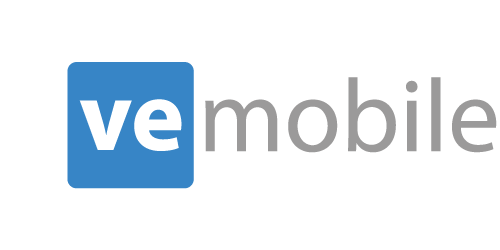Issue Materials to Work Orders
Overview
VE Mobile allows you to issue materials to production work orders right from your mobile device with efficient barcode scanning. Enter the work order number, the part ID, select the warehouse, enter a quantity and complete!
How Does It Work?
MAIN MENU
Begin by selecting the "Issue Material" option on the main screen.
Enter Work Order Number
Next, either with a barcode scan or using the hardware keyboard, type in the work order/operation number.
Enter Part ID Number
Then, scan the Part ID of the part you’d like to issue materials for the work order.
Select Location of the Parts Being Issued
You will see a list of all of the warehouses and locations for that part.
Enter Quantity to Issue
Enter the quantity of the materials in each location that you would like to issue.
CONFIRMATION SCREEN
After entering the quantity, click the "Submit" button and the application displays a green confirmation screen to let you know the transaction is complete.
Issuing PartS on the fly
We will begin with the same work order which will appear on the screen after the previous confirmation page.
Issuing Parts Not on Work Order
If you are to scan a new Part ID that does not currently exist on that work order, the yellow warning screen will appear.
Note: This is configurable in the settings. For this to appear, the settings are set to ask the user.
Select yes on the screen.
Select Available Location
Select location of the parts being issued.
Enter Amount to Issue
Then select the quantity to issue.
CONFIRMATION SCREEN
After entering the quantity, click the "Submit" button and the application displays a green confirmation screen to let you know the transaction is complete.
Demo Video
Demo Video - Issue Material On the Fly
Video Transcription
This is the demo for the VE Mobile Module Issue Material. I will start by selecting Issue Material on the scanner and it will ask me to scan a requirement ID. This requirement ID has the base, lot, split and sub in it that I will be scanning. When I do, it’s going to tell me the work order number in that blueprint and the operation number. Then it’s going to ask for a part ID which I will scan the quarter inch plate. I am going to enter in two from the MMC Building One location to issue and hit Submit. As you can see, that work order number is still up on the screen. This keeps the work order up so you can issue more than one part without rescanning the location barcode each time.
Video Transcription
This is the demo for issuing a part on the fly under Issue Material Module. There is the ability to give or take away this functionality in the VE Mobile Admin Console settings. If you choose to go with this, you would select Issue Material, scan the operation barcode and then either scan or enter in the part ID. I’m going to enter in the part RJ45. Here you will see the yellow screen, it says, “Part ID RJ45 is not found. Would you like to add the material to the work order?” For demo purposes, I will say, “Yes.” Then you would finish out issuing it as you would before. I will enter in one in that default location that it pulled up. You can see that the material was issued successfully to the MMC Main Area One.