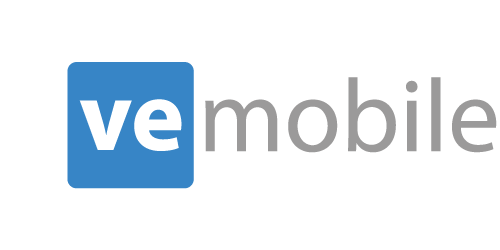Admin Console
OVERVIEW
The admin console for VE Mobile provides you with access to settings, devices and other valuable information.
- Settings - Provides access to a list of company-wide settings.
- Devices - Provides a list of all connected devices and even allows you to log in and connect remotely to any VE Mobile device.
- Group Maintenance - Review settings specific to users and user groups, such as "manufacturing", "shipping", or "receiving".
- User Maintenance - Displays a list of all devices that are connected and those not connected.
- Menu Designer - Allows you to configure the user interface.
- Transaction Viewer - Allows you to view new, successful, and failed transactions.
Video Demo
Video Transcription
This is a demo for the VE Mobile Admin Console. When first pulling up the VE Mobile Admin Console, you will see the Settings tab. This is a list of all of the configurable settings for VE Mobile and this tab allows you to maintain the Company-wide settings.
Under the Devices tab, this will show you all of the scanners that are currently connected to VE Mobile. You are able to log onto a specific scanner, selecting “Connect to Device” and this will go ahead and pull up the screen that is on that specific scanner. This can be useful if you have somebody on the floor who is having difficulty. You are able to log into the scanner and walk them through the transactions.
Next is the Group Maintenance, this allows you to set Settings per specific user or a specific group. The most common groups are manufacturing and then shipping and receiving.
Under the User Maintenance, this will show you all of the devices that are currently connected and not currently connected to VE Mobile.
Under the Menu Designer, this allows you to configure the user interface however you’d like.
Lastly is the Transaction Viewer, this gives visibility into failed, new and successful transactions. If you want to go in and see all of your failed transactions, you would do that by selecting “Failed” and refreshing. Then it’s going to pull in all of your failed transactions so you can go through and find out what is going on. It will tell you specific details and the result of why it failed.