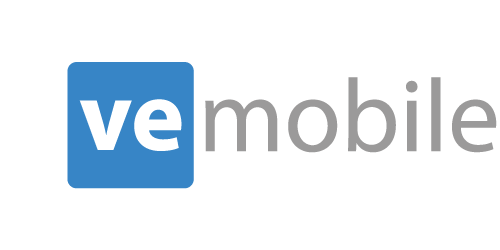Work Order Receipt
Overview
The work order receipt feature of VE Mobile allows you to receive work order parts into various warehouses and bins for storage. The receipts are then directly entered and updated into Infor VISUAL ERP.
How Does It Work?
Main Menu
Begin by selecting the "Work Order Receipt" option on the main screen.
Work Order Receipts Main Screen
The Work Order Receipts window opens.
Enter Work Order ID
Scan a barcode, or manually enter, the work order ID generated for the job traveler.
Select Warehouse, Location and Quantity
Next, select the Warehouse & Location and enter in the quantity for the Work Order Receipt
Confirmation Screen
You will receive a Work Order Receipt confirmation screen when the transaction is complete.
Demo Video
Video Transcription
This is the demo for the VE Mobile Module Work Order Receipt. As finished goods are being completed, we are putting those finished goods in the finished goods warehouse. We are completing an order on the unit as we would in the inventory transaction entry in visual. I’ll start by selecting the Work Order Receipt Module on the scanner. Then either scanning or entering in the work order ID.
Once I enter in the work order ID, it’s going to pull up a lot of information. It will show the part ID of the completed, finished good. It will show the warehouse’s locations and quantities available. Then at the bottom you can also see the totals, the received quantity and the remaining quantity as well.
I will select this MMCHYD Building Three, enter in two of the finished goods and submit. Once I do, you can see this work order receipt request was sent successfully.